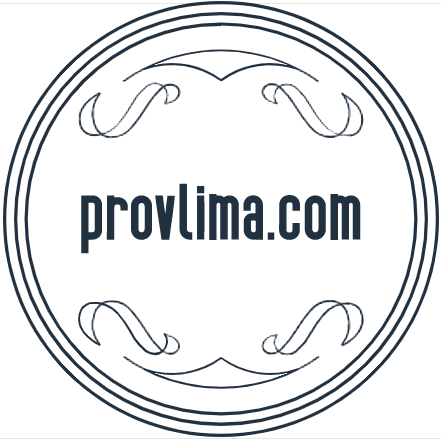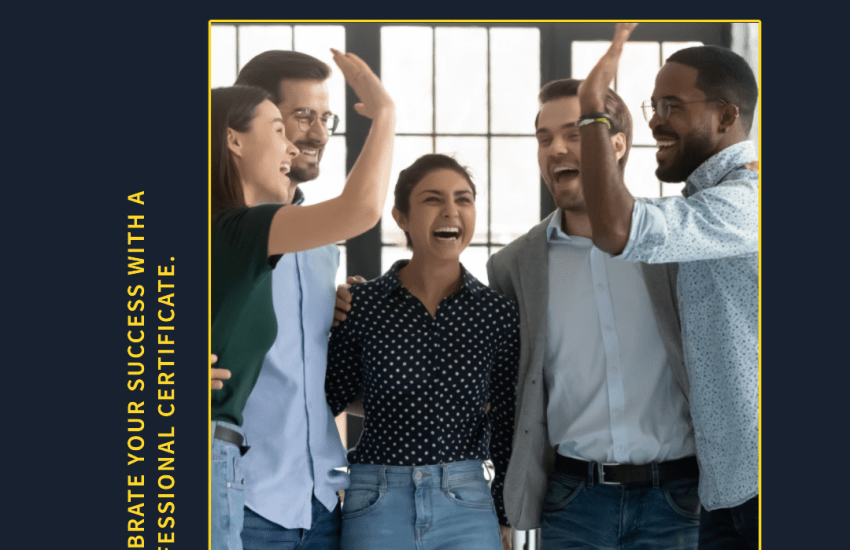ProFTPd in Docker: A Comprehensive Guide
Introduction
FTP, or File Transfer Protocol, is a standard internet protocol that is widely used to transfer files from one host to another over the internet. ProFTPd is one of the most secure and powerful FTP servers, and running it inside a Docker container can provide a wide range of benefits, such as improved performance, efficiency, and security.
Docker is an open-source platform that enables developers to build, package, and distribute applications in containers. Containers are standalone, executable packages that include everything needed to run an application: the code, a runtime, libraries, environment variables, and config files.
This article will delve into the details of ProFTPd, Docker, and how to use ProFTPd in Docker. It will also provide an example of a Dockerfile to run ProFTPd in a Docker container and discuss the benefits of this approach.
Understanding ProFTPd
ProFTPd (Pro FTP daemon) is a highly configurable, open-source FTP server. Written in C, it is Unix-based and known for its stability, secure design, and rich feature set. It supports a variety of Unix-like systems, including Linux, and a variety of protocols like FTP, FTPS, SFTP, HTTP, and more.
One of the major advantages of ProFTPd is its configurability. Its modular design allows users to choose which features they want to include in their server. It can be adjusted to suit any required functionality and perform optimally according to the specifics of the user’s hardware and network conditions.
What is Docker?
Docker is a platform that allows developers to automate the deployment, scaling, and management of applications. It uses OS-level virtualization to deliver software in packages known as containers.
A Docker container is a lightweight, standalone, executable package that includes everything needed to run a piece of software, including the code, a runtime, libraries, environment variables, and config files. Containers are isolated from each other and bundle their own software, libraries, and configuration files; they can communicate with each other through well-defined channels.
Why Run ProFTPd in Docker?
There are several reasons to run ProFTPd inside a Docker container. Firstly, Docker ensures that the FTP server can be run consistently across multiple platforms, eliminating the potential issues related to different software environments. Secondly, running ProFTPd inside a Docker container enhances security by isolating the FTP server from the host system. Finally, Docker makes it easy to scale and manage the FTP server, facilitating both development and production uses.
Running ProFTPd in Docker: A Walkthrough
To get ProFTPd running in a Docker container, we need to create a Dockerfile. A Dockerfile is a script that contains a collection of instructions and commands that will be executed in sequence in the Docker environment for building a new Docker image.
Here’s an example of a Dockerfile that will run ProFTPd:
FROM ubuntu:latest
RUN apt-get update && apt-get install -y proftpd
RUN echo "root:root" | chpasswd
COPY proftpd.conf /etc/proftpd/
EXPOSE 20 21
CMD ["proftpd", "--nodaemon"]This Dockerfile does the following:
FROM ubuntu:latest– This line pulls the latest Ubuntu Docker image, which serves as the base image.RUN apt-get update && apt-get install -y proftpd– This command updates the package manager and installs ProFTPd.RUN echo "root:root" | chpasswd– This line sets the password for the root user, which is necessary for ProFTPd to run.- `COPY proftpd.conf /etc
/proftpd/- This command copies theproftpd.conf` configuration file from the local machine to the Docker container. This file should be in the same directory as your Dockerfile.
EXPOSE 20 21– This line opens ports 20 and 21, which are the default ports for FTP commands and data.CMD ["proftpd", "--nodaemon"]– This command runs ProFTPd in non-daemon mode, meaning that the server will run in the foreground.
After writing the Dockerfile, you can build the Docker image with the following command:
docker build -t my-proftpd-image .This command creates a Docker image named my-proftpd-image from the Dockerfile in the current directory (. at the end of the command).
To run the image in a new Docker container, you can use the following command:
docker run -p 20:20 -p 21:21 -d my-proftpd-imageThis command runs the my-proftpd-image in a new Docker container. The -p 20:20 -p 21:21 option maps the container’s ports 20 and 21 to the host’s ports 20 and 21, and the -d option runs the container in detached mode, meaning that it runs in the background.
Conclusion
In this article, we explored ProFTPd, Docker, and the process of running ProFTPd inside a Docker container. By containerizing ProFTPd with Docker, you can reap a host of benefits, such as portability, scalability, security, and consistency across multiple platforms.
While the guide provides a basic Dockerfile to get you started, remember that you may need to customize it based on your specific needs and environment. For instance, you might need to modify the proftpd.conf configuration file or adjust the exposed ports to suit your networking requirements. Be sure to consult the ProFTPd and Docker documentation for further information as you tailor this setup to your specific use case.